(02-03-2021, 04:47 AM)jacoboram550 Wrote: This step is an easy but new users face many issues because they have not enough knowledge about printer and Wi-Fi connection. I think, they should watch YouTube videos for this purpose and solve this issue. Coursework writing service.
HP Auto Wireless Connect is a technology that allows you to connect your printer to your wireless network automatically without having to connect any cables or enter your wireless network settings such as your network name or password. Many newer HP printers will have this capability during the standard software installation process.
To use this option, install the software for your printer and follow the onscreen instructions. When prompted, select the "Network (Ethernet/Wireless)" connection type and then choose "Yes, send my wireless settings to the printer (recommended)". That's it! The HP software will do the rest.
Not all computers or network configurations are compatible with HP Auto Wireless Connect. In these cases, an alternate wireless setup method will be offered. To be compatible with HP Auto Wireless Connect, the following conditions must be met:
Your computer uses Windows Vista (and newer) and Mac OS X 10.5 (and newer).
Your computer uses a wireless connection to your network and the operating system is in control of the wireless adapter so that the HP Software can retrieve the computer's current network settings.
Your computer is connected to your network over 2.4GHz. NOTE: HP Printers are not compatible with 5.0 GHz networks. You may still be able to connect the printer to your network using other setup methods as long as your router also supports 2.4GHz (as most do). Please go to the section on Routers to learn more. Additional setup methods are shown on this page
Your computer does not use a static IP address
Your printer is in HP Auto Wireless Connect mode. The printer will be in this mode for two hours after it is first powered on during installation before it is connected to a network. TIP: If your printer has been powered on for more than two hour and the software has not yet tried to connect the printer to your wireless network, you can reset this mode by using the “Restore Network Settings” or “Restore Network Defaults” option from the printer control panel. Usually found under the Network menu or by touching the wireless icon (or button) and then going to “Settings” or gear icon. Refer to your printer documentation for more information on this.
Other environmental and technical factors may also affect whether HP Auto Wireless Connect is offered.
If HP Auto Wireless Connect is offered during the installation of your printer, it is the recommended setup method. Part of the setup process requires your computer to be temporarily disconnected from your wireless network. During this time you will not have Internet access. Be sure to save any online work and/or downloads before continuing with this setup method.
If HP Auto Wireless Connect is not offered during the software installation or if it is not successful, you will be guided to use another wireless setup method.
Regards,
Akshay
Technical Consultant
Apps4Rent | CloudDesktopOnline | O365CloudExperts